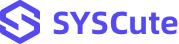How to Use AllClipDown Software to Download Online Videos on a PC or Mac
AllClipDown, like its name implies, is an all-in-one video downloading tool that can download videos from more than 500+ online websites, including YouTube, Facebook, Instagram, TikTok, Twitter, Reddit and many more. It comes with three powerful download modes so you can save online videos individually or in bulk. In addition, playlist download is also available. Currently, AllClipDown is running flawlessly on Windows 11 and macOS Sonoma with Apple Silicon Mac.
Below is the step-by-step guide on how to download online videos with AllClipDown. We will use the Windows version as demonstration. The steps are the same on Mac.
Part 1: How to Download One Video Per Time
First of all, download and install AllClipDown on your PC. AllClipDown is offered in two variants, compatible with both Windows and Mac systems. Choose and download the version that matches your operating system.
Step 1 Find and Copy the URL of Target Video
To download an online vidoe, the first step is to find the URL address. Taking YouTube for example, go to the website and locate the video you are going to download. After that, move to the address bar and ctrl + c to copy the video URL.
Step 2 Paste the Video URL into AllClipDown and Start Analyzing
Open AllClipDown software from desktop shortcut and you will be at the 'Single Download' section, where you can only download one video per time. Now, paste the URL into the blank input field and click the 'Analyze' button.
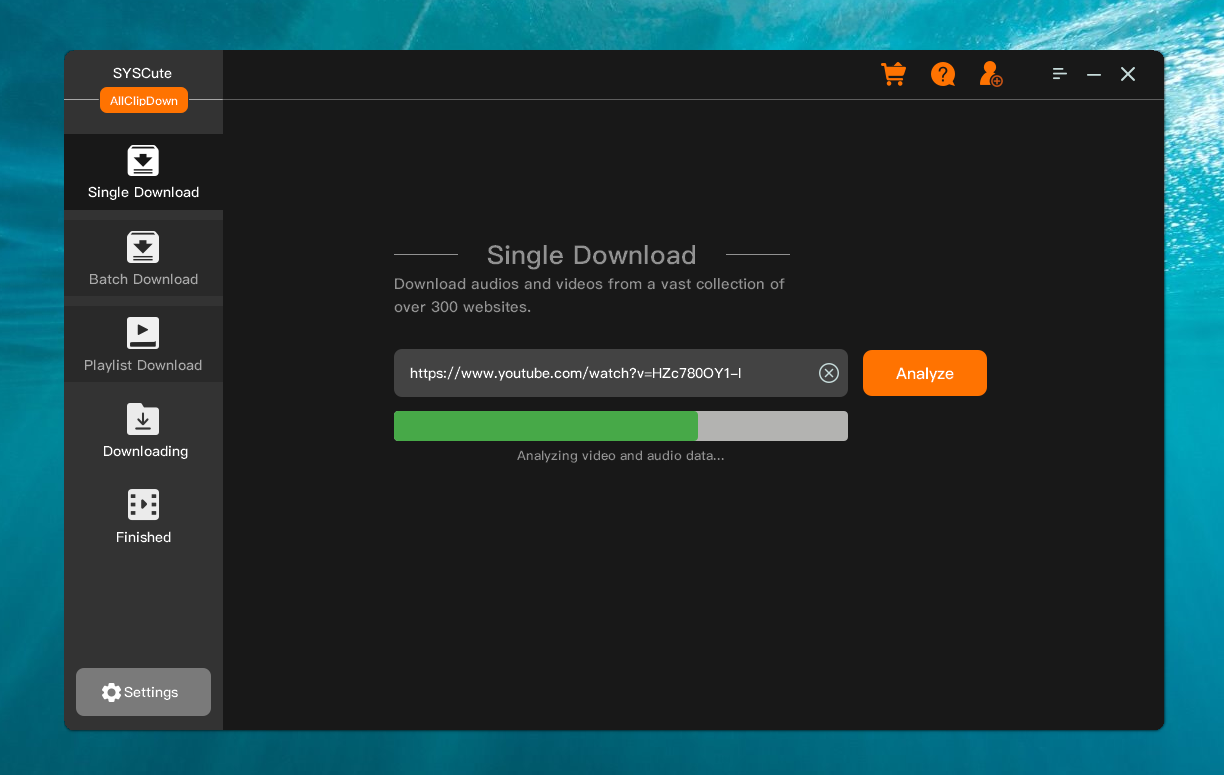
Step 3 Choose an OutPut Format
Wait a few seconds and you will be presented with several options for output format, including Video & Audio, Video Only and Audio Only. Please choose the one you like best. In default, the video resoultion is set to the best for HD videos. You can also choose other resolution from the list. The higher the resolution, the bigger the file size. Also pay attention to the location where the downloaded videos will be saved to. Please specify a local folder to keep the videos.
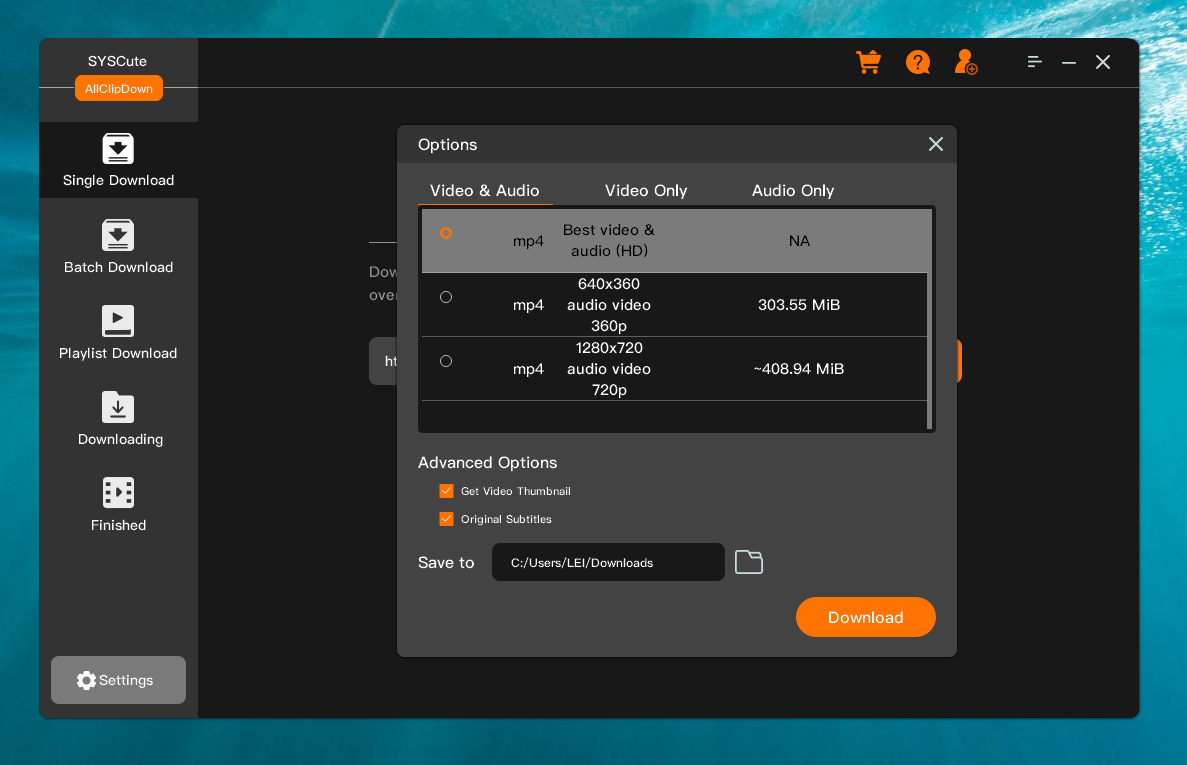
Step 4 Start Downloading Online Video
Click the 'Download' button to start downloading the video. At this time, the active window will be redirected to the 'Downloading' section, where you can observe the download progress.
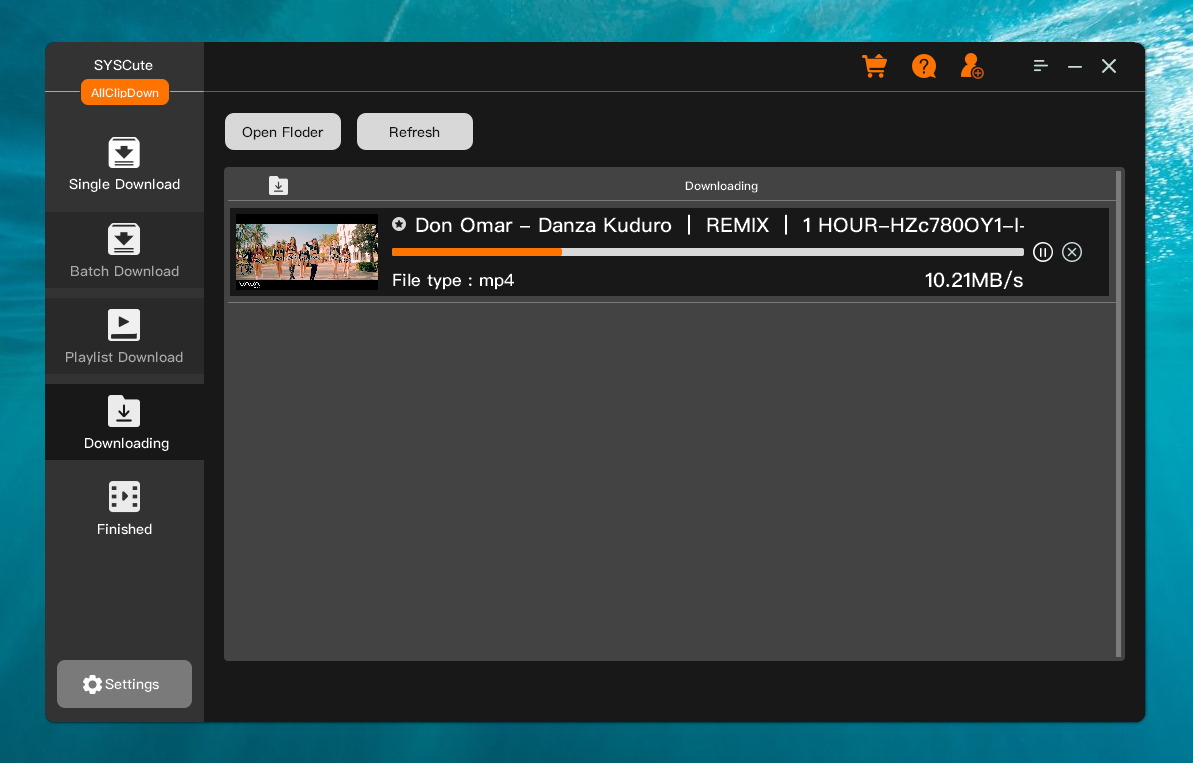
Step 5 Watch the Downloaded Videos
Once it is completed, the videos will be moved to the 'Finished' section. Now, navigate to the download folder and start watching the video.
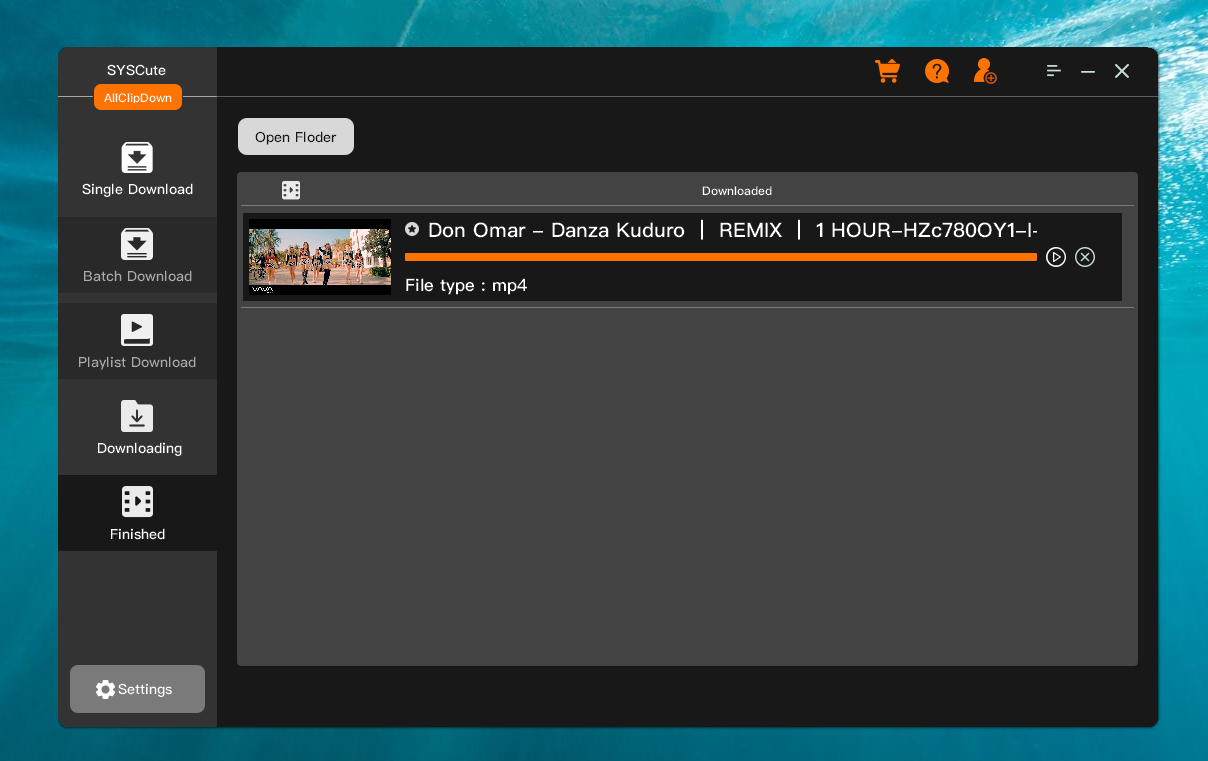
Part 2: How to Bulk Download Videos (Maximum 50 Videos One Time)
Sometimes, you have a large collection videos to be downloaded. It could be too boring to do this one by one. That's why Batch Download mode comes into play. You can download maximum 50 videos simultaneously under Batch Download menu.
Step 1 Move to Batch Download and Paste Video Links
Open AllClipDown software and navigate to the 'Batch Download' section. Now, paste all video links into the square box. You can add up to 50 URLs at one time.
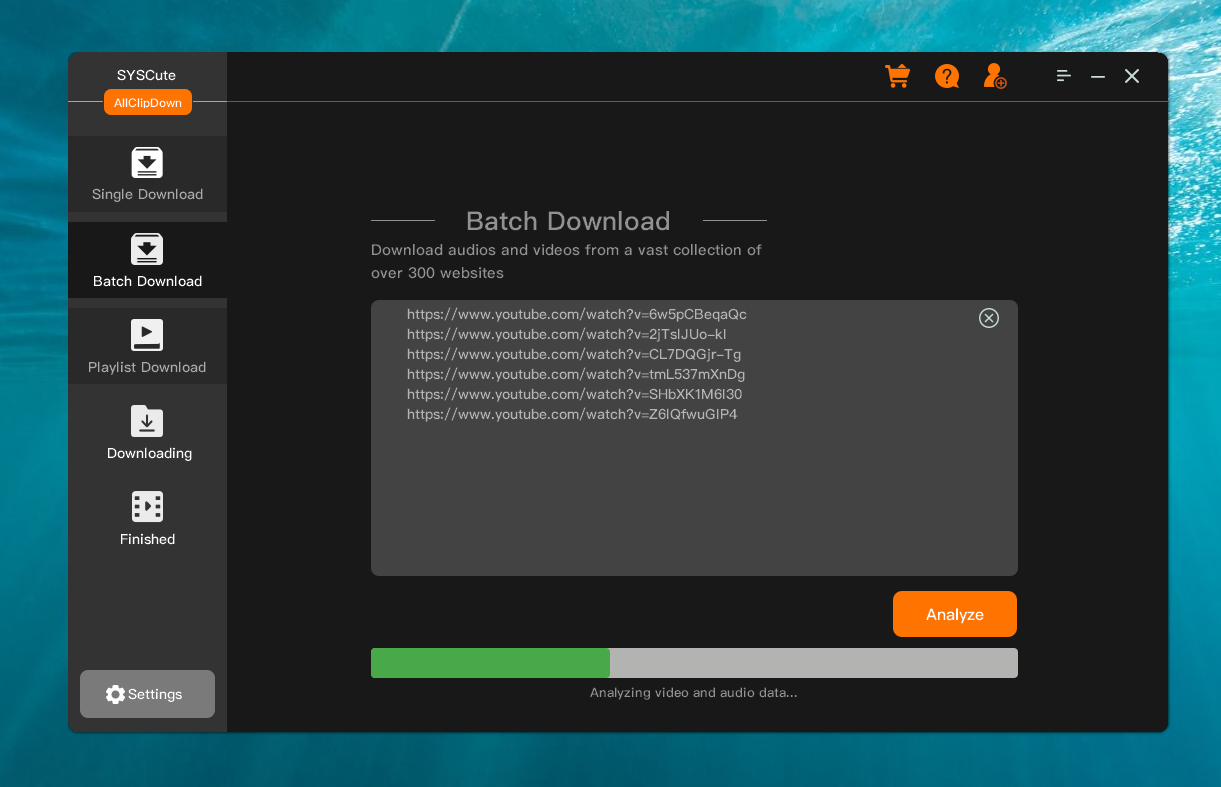
Step 2 Analyze Videos Links
Once all video links are pasted into the box, click the 'Analyze' button to verify all input. Wait about one minute, you will see all the videos from the Options window. You can choose to download the entire video or extract audio from video. The output format is HD video. In addition, you need to choose a convenient place to save the vdieos.
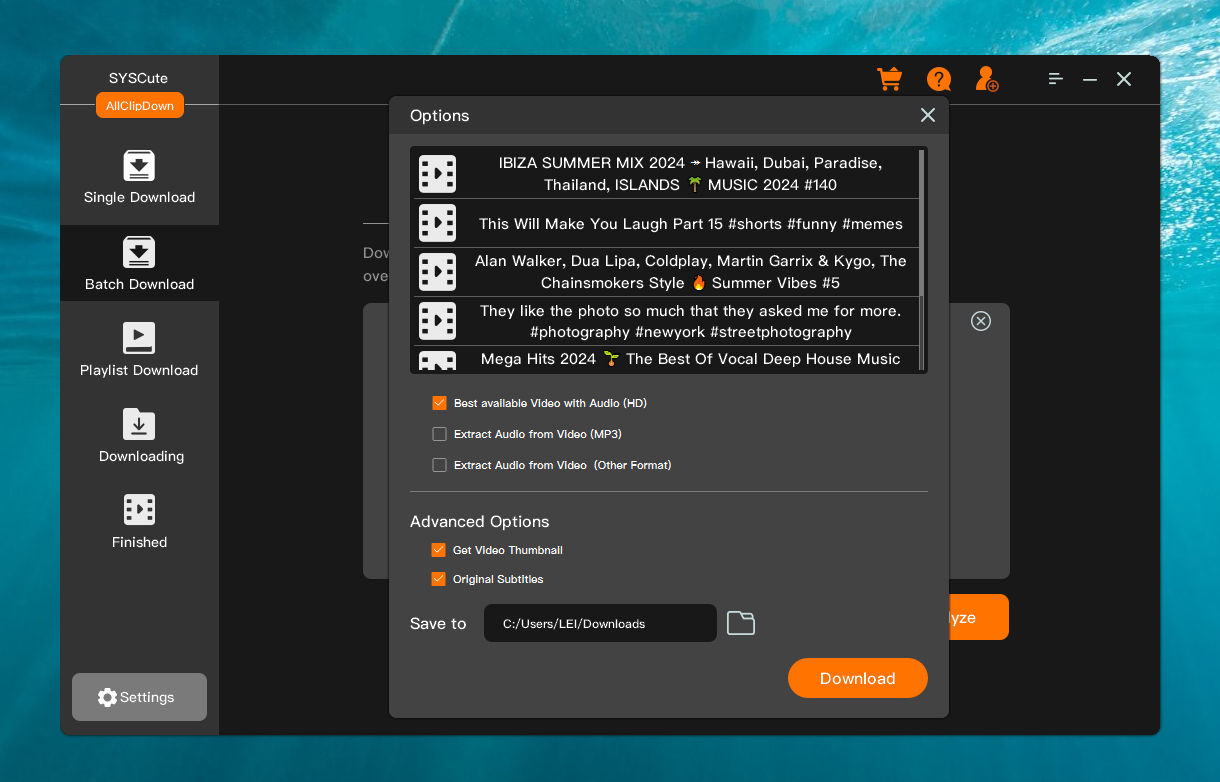
Step 3 Start Downloading Online Videos
After finishing the settings, click the 'Download' button to start downloading the videos. This will take sometime as the videos are in high quality. You can monitor the downloading progress from the main screen.
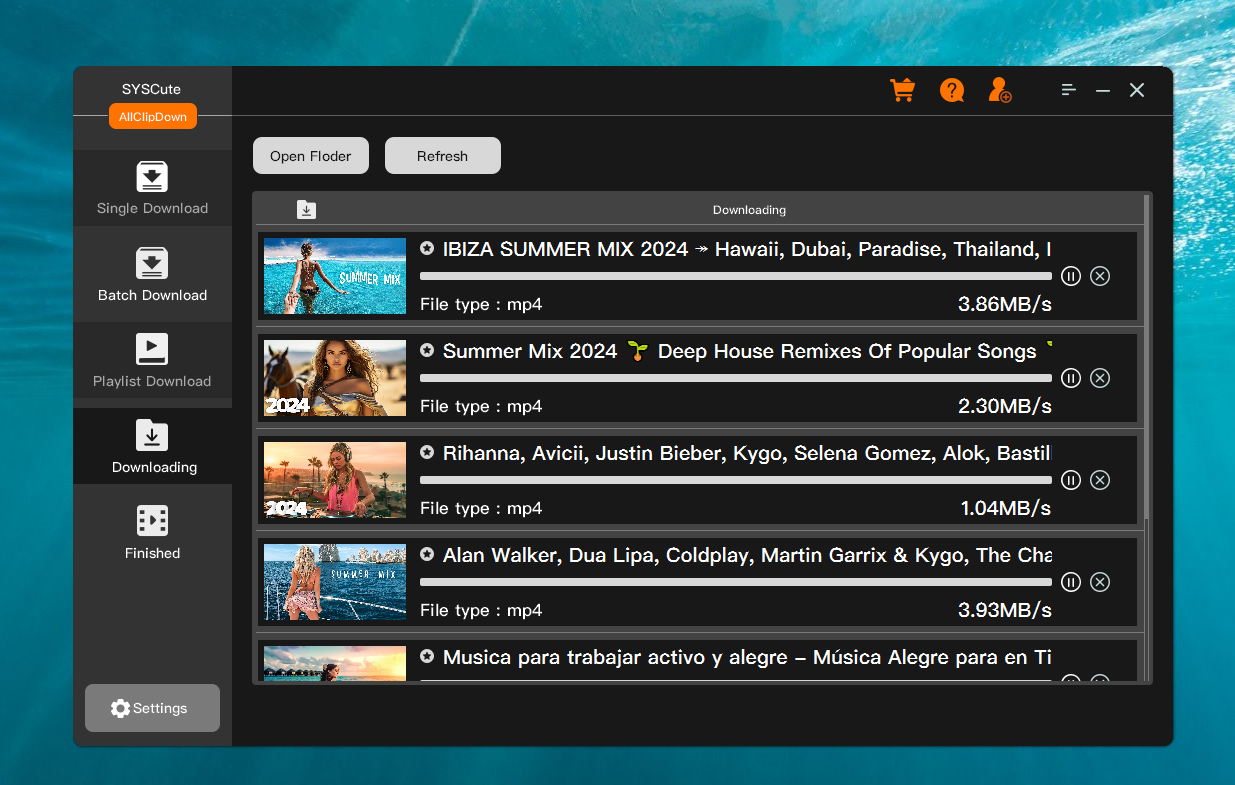
Step 4 Watch the Downloaded Videos
Once all the videos are downloaded completely, you can see all of them listed under 'Finished' tab. Go to the download folder and start viewing the videos for free now!
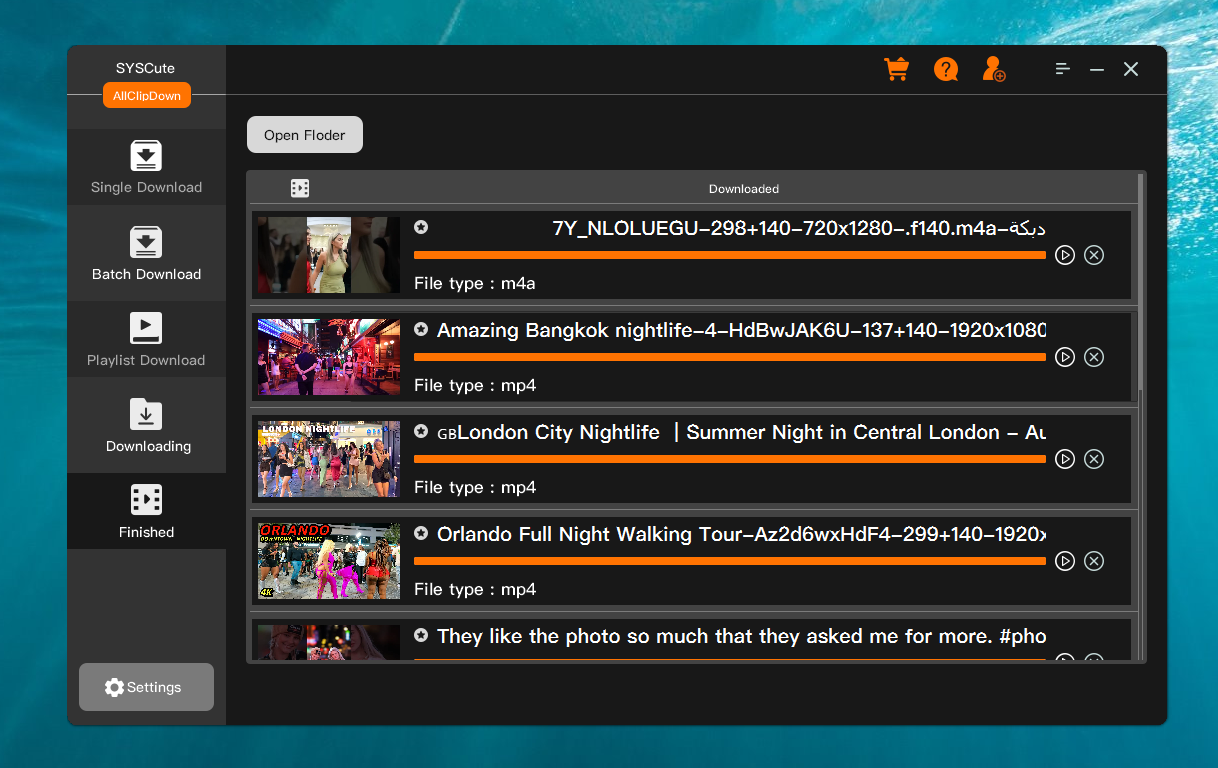
Download a free copy of AllClipDown and enjoy online videos for offline viewing on various devcies. Start downloading now!
Part 3: How to Download Playlist from Supported Sites
Usually, the video creator create a new playlist for a collection of videos under the same category or topic so the viewer can watch the videos without disruption. AllClipDown is able to download YouTube playlist as well as other sites.
Step 1 Find the URL of Playlist
Go to the profile page of YouTube author and move to the playlist section. Select the playlist you want to download and copy the URL from browser's address bar.
Step 2 Parse Playlist URL
Lauch AllClipDown from the computer and move to the 'Playlist Download' section. Now, paste the playlist url and click the 'Analyze' button.
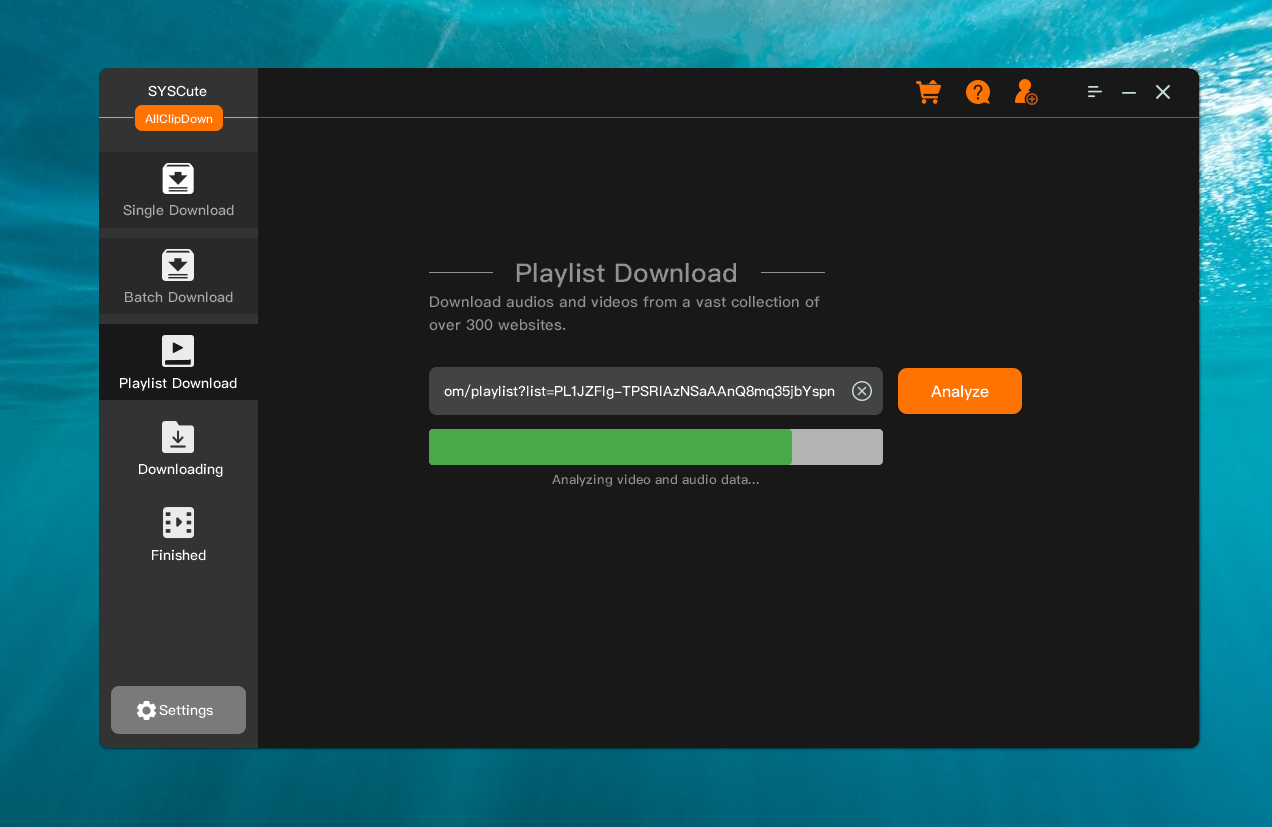
Step 3 Download Settings
If the playlist is valid and supported by the software, you will see all the titles from the playlist. Please choose an output format and the location to save the downloaded videos.
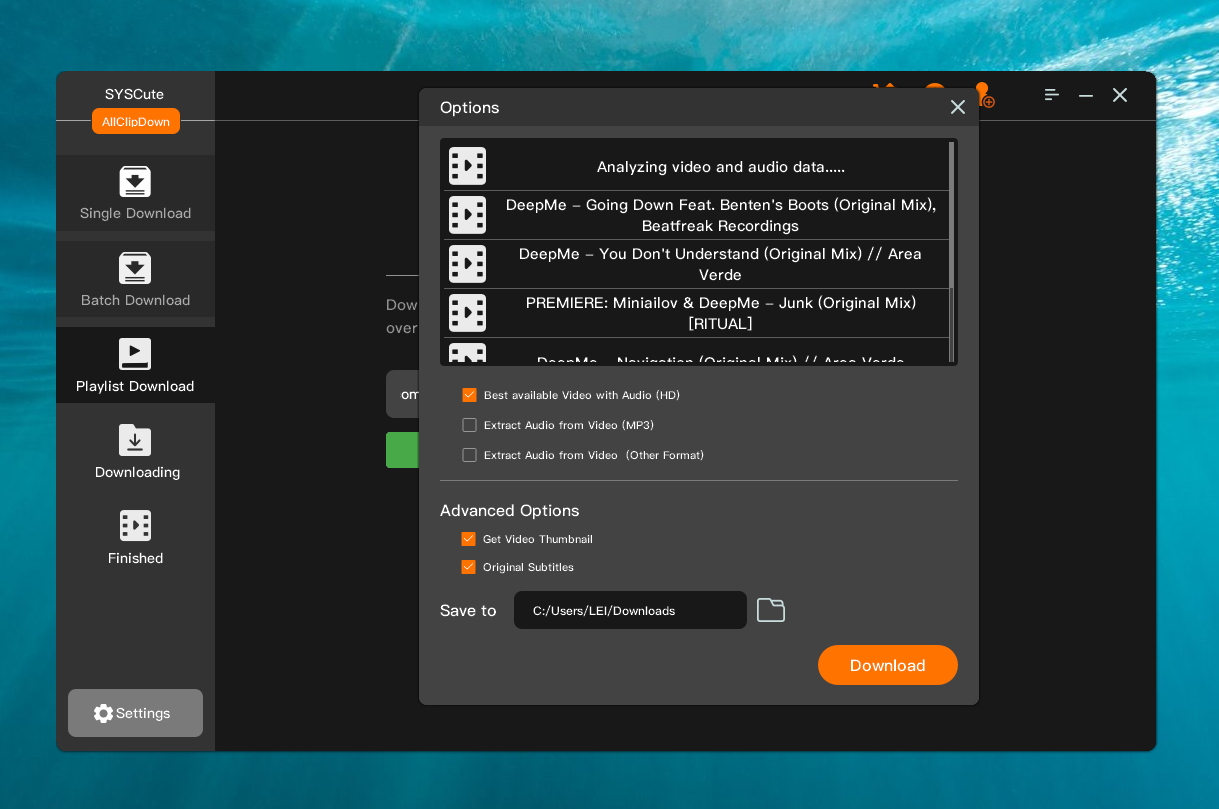
Step 4 Start Downloading Playlist Videos
Click the 'Download' button to start downloading all videos from the playlist. At this time, all pending download tasks will be moved to 'Downloading' tab. You can closely watch the whole process at here!
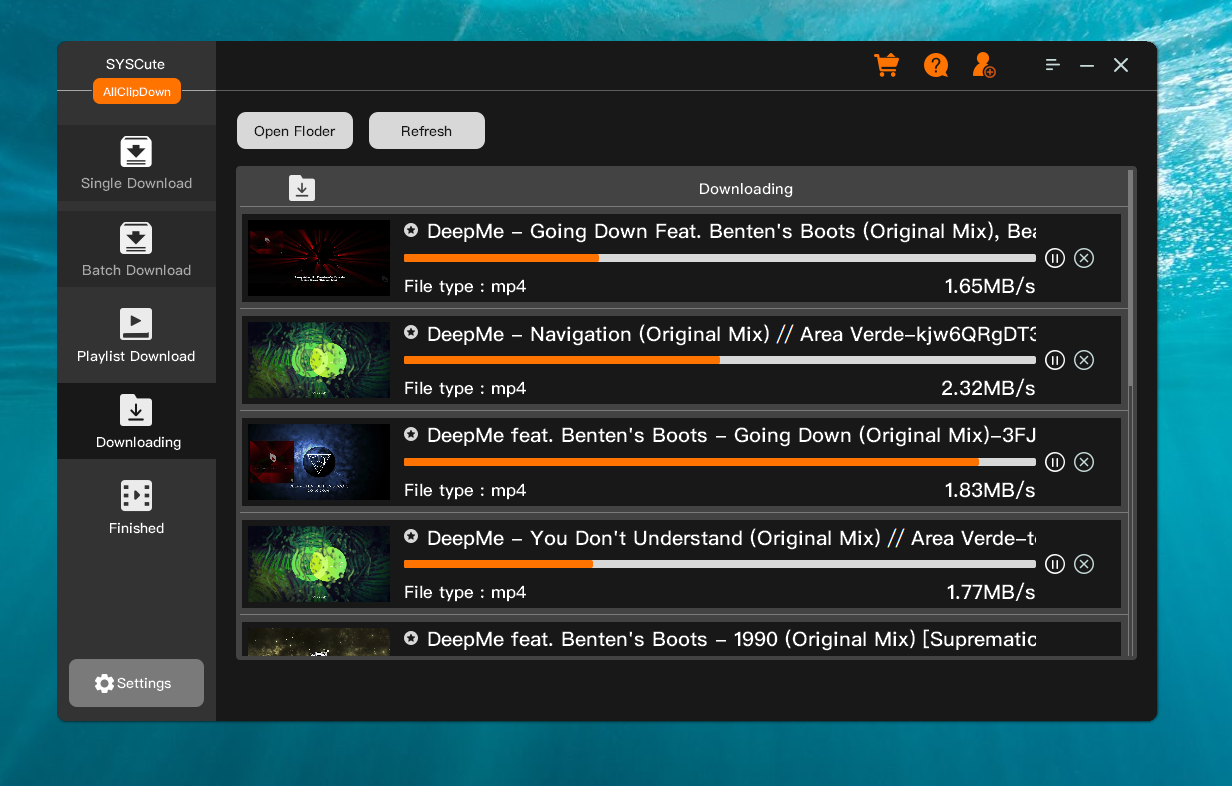
Step 5 Play Downloaded Playlist Videos
When all videos from the playlist are downloaded successfully, the active window will be redirected to the 'Finished' tab. You can see the video thumbnail and title on the screen. You can now click the 'Open Folder' button at the top to play the downloaded videos.
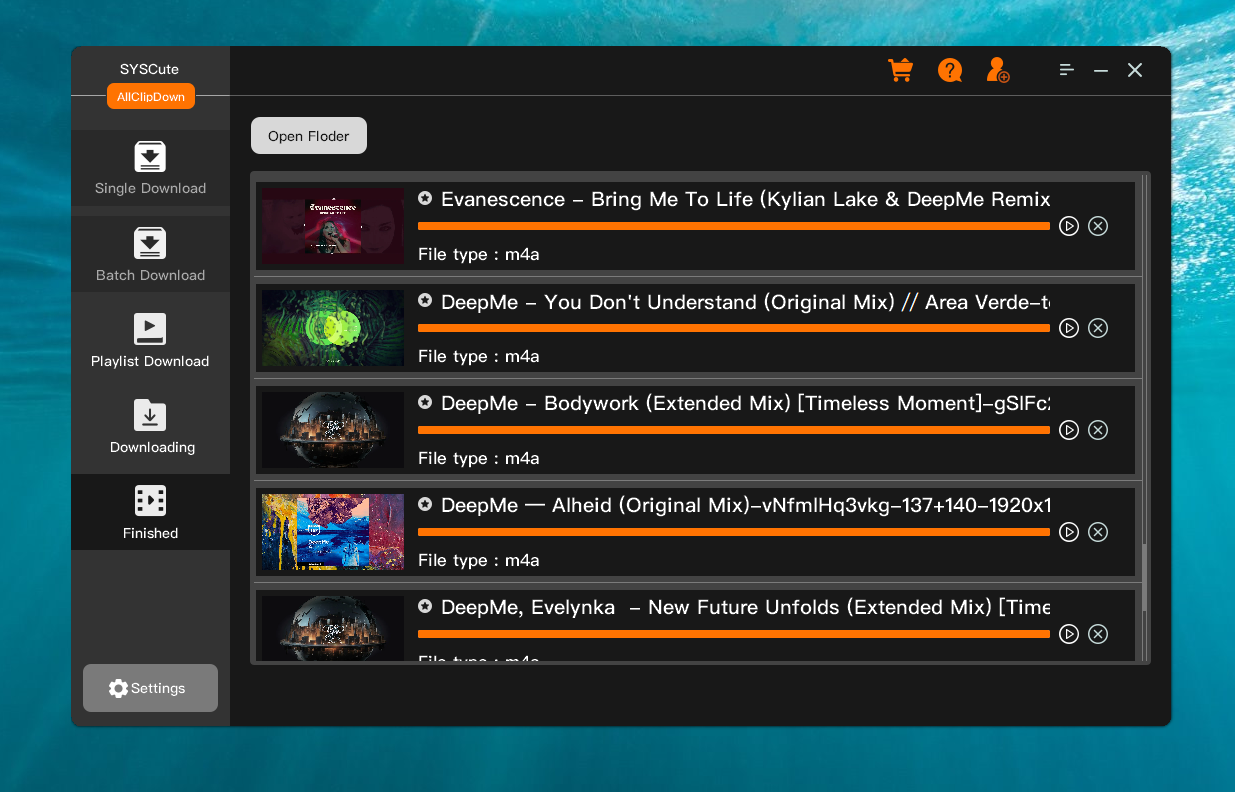
This is a complete tutorial for using SysCute AllClipDown software to download online videos. If you have any problem with the program, please go to the contact page and send us your inquiry.