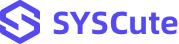How to Use PDFGeeker to Convert PDF to Word/PPT/JPG/PNG/TXT/HTML on Mac
Welcome to the user manual for SYSCute PDFGeeker. This comprehensive guide is designed to help you navigate and utilize the full range of features offered by PDFGeeker. Whether you are a professional needing to convert large batches of documents, a student looking to edit and format PDFs, or a business user managing complex files, this software provides a robust solution tailored to your needs. With its user-friendly interface and powerful capabilities,PDFGeeker allows you to effortlessly convert PDF files into various formats such as Word, Excel, PowerPoint, HTML, and more while maintaining the original quality and layout.
Below is the step-by-step guide on how to convert PDF to other popular files. We aim to provide you with all the necessary information to make your experience with PDFGeeker smooth and efficient.
Part 1: How to Convert PDF to Word on Mac
First of all, download and install SYSCute PDFGeeker from the official website and follow the on-screen instructions to complete the installation process.
Step 1 Open PDFGeeker App and Add PDF Files
Open the PDFGeeker application on your Mac. When the window is fully loaded, click on the "Add File" button to import the PDF files into the program window.
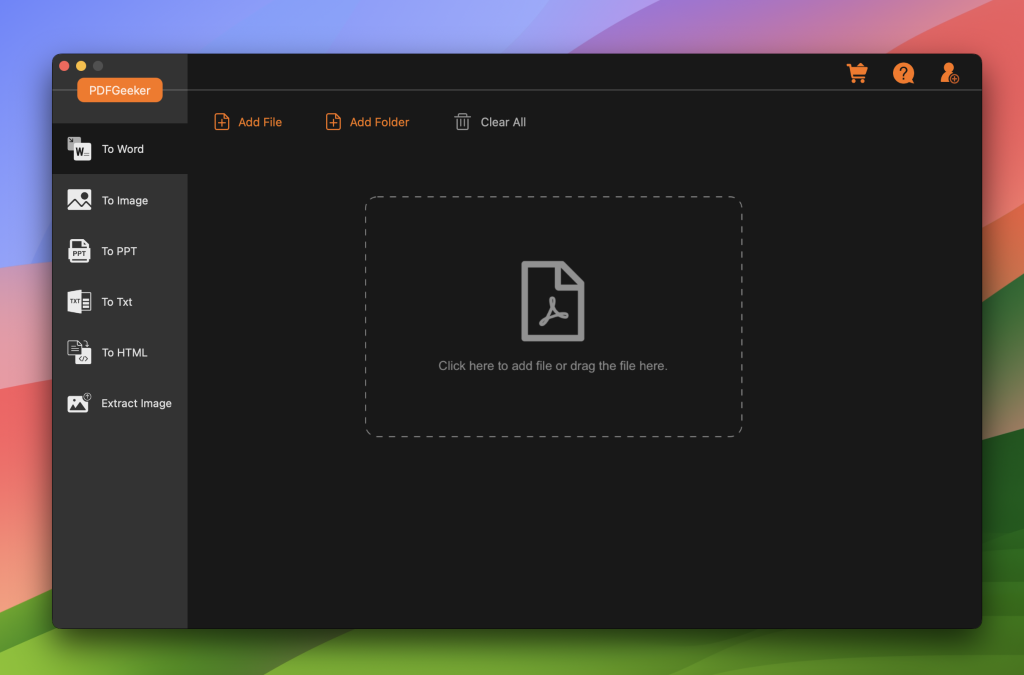
Step 2 Select an Output Format and Pages
In the "Output Format" selection part, choose "docx" as the output format. You can typically find this option labeled as "doc" or "docx."
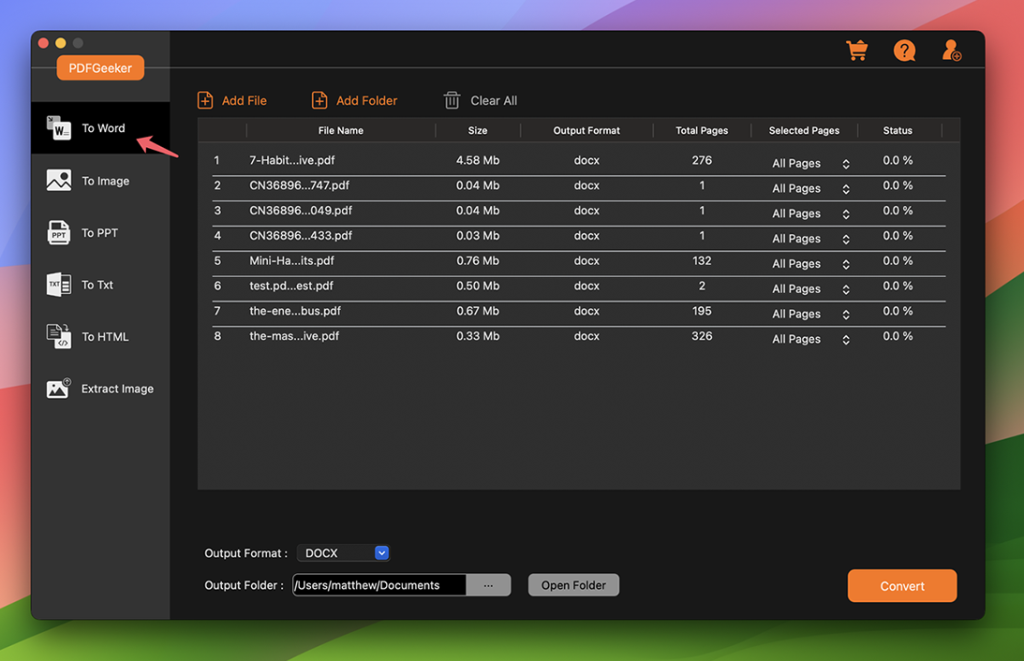
Step 3 Choose Output Folder to Save the Converted File
Click on the "Output Folder" field to select the destination where you want to save the converted Word documents. You can choose any folder on your Mac, or create a new one if necessary.
Step 4 Start Converting PDF to Word
Once you have selected the output format and folder, click on the "Convert" button to begin the conversion process. The software will start converting your PDF files to Word documents. The time taken for conversion may vary depending on the file size and number of documents.
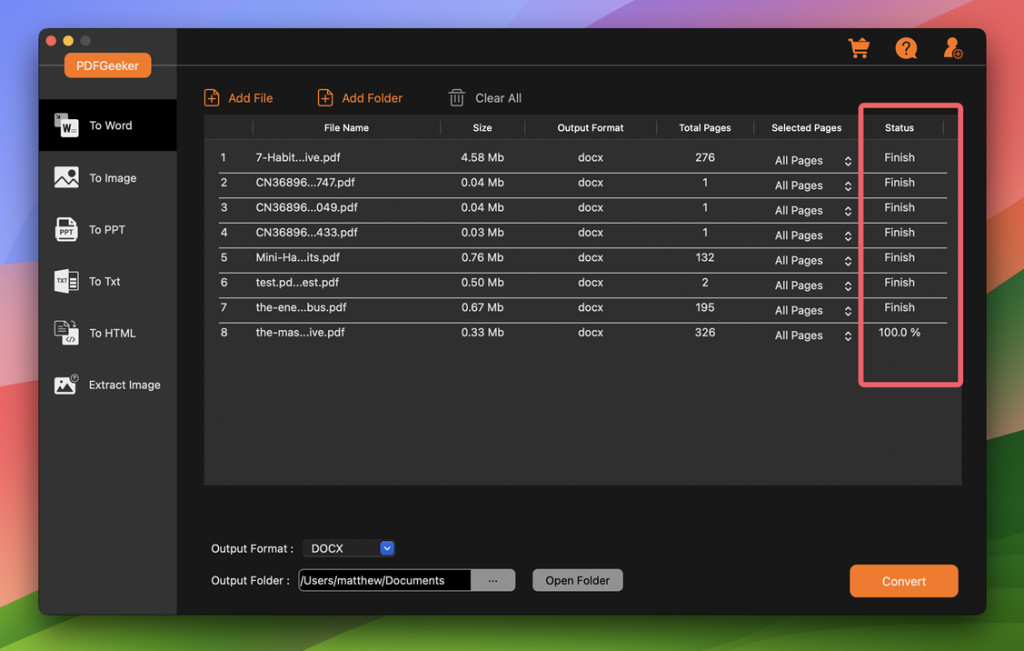
Step 5 Access Converted Files
After the conversion is complete, navigate to the output folder you selected earlier to find your newly converted Word files. Open the Word documents to ensure that the content and formatting are as expected.
Part 2: How to Convert PDF to Images on Mac
PDFGeeker is a versatile tool that offers a robust solution for converting PDF files to various formats, including JPG, PNG, TIFF, and more. It stands out because of its user-friendly interface, batch processing capabilities, and the ability to maintain the quality of the original document.
Step 1 Access Converted Files
Click on the “Add Files” button to import the PDF files you want to convert. You can select multiple files if you need to convert them in batches, which saves a significant amount of time if you have several documents.
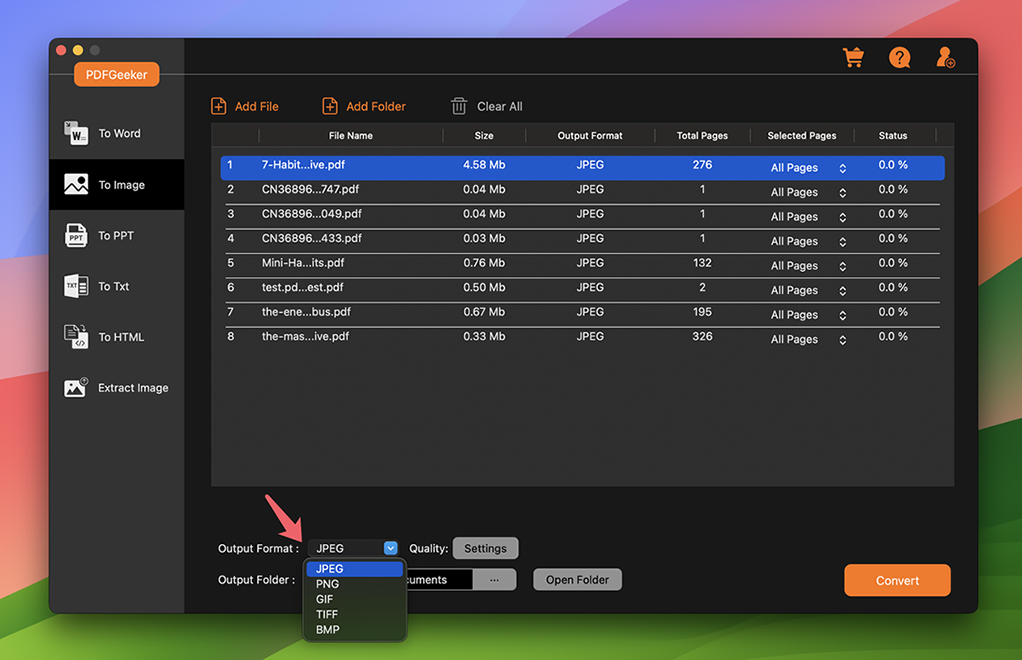
Step 2 Customize Settings (Optional)
PDFGeeker allows you to customize the resolution and quality of the output images. This is particularly useful if you need high-quality images for printing or if you need to reduce the file size for web use. Adjust these settings according to your needs.
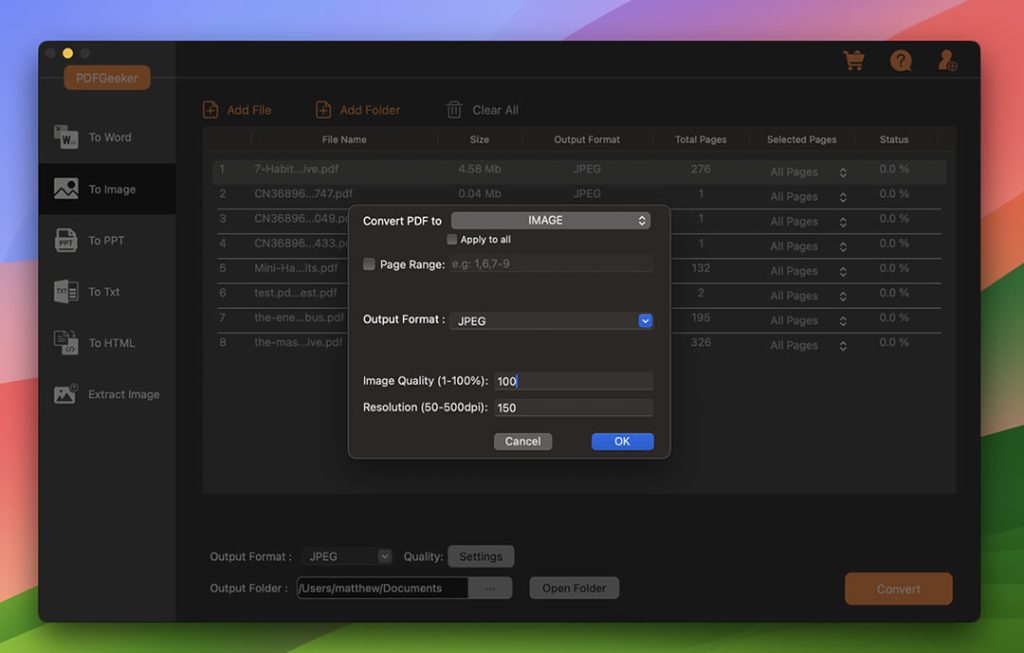
Step 3 Start the Conversion Process
Click on the “Convert” button to start the conversion process. The time it takes will depend on the number of files and your computer's performance. PDFGeeker efficiently handles the conversion, and you can see the progress for each file.
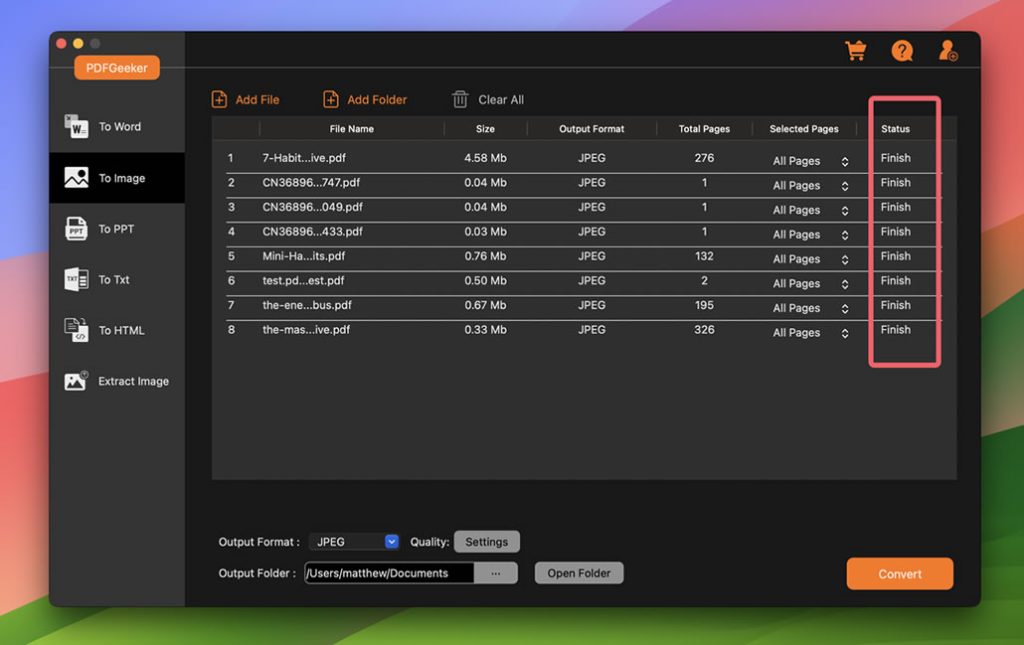
Once the conversion is complete, navigate to the output folder you selected to access your images. They are now ready to be used as needed!
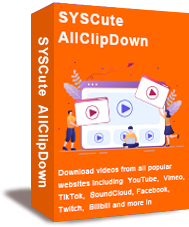
What Can PDFGeeker Do:
- Convert PDF to Word/PPT/JPG/JPG/PNG/TXT/HTML in 1-Click.
- Maintains the layout, formatting, images, and text of the original document.
- Convert 100+ PDF files at one time.
- Fully compatible with the latest macOS Sonoma and Apple Silicon Mac.
- Build-in feature for extracting images from PDF files.
Thank you for choosing SYSCute PDFGeeker. We hope this user manual has provided you with a clear understanding of how to make the most of the software’s features and capabilities. By following the guidelines and tips outlined in this manual, you can efficiently convert, manage, and edit your PDF documents with ease and precision. Our goal is to ensure that you have a seamless and productive experience, enabling you to focus on what truly matters to your work.