How to Download Videos from Linkedin using AllClipDown
While browsing LinkedIn, you might come across a video that you want to save for later review or use for educational purposes. AllClipDown, a versatile video downloader software, can help you download these videos easily. In this blog post, we will guide you through the steps to download videos from LinkedIn using AllClipDown.
[Updates] You can now run AllClipDown on Windows 11/10/8/7 and macOS Sequoia (including Apple Silicon Mac).
How to Download Videos from Linkedin using AllClipDown
Step 1 Step 1: Download and Install AllClipDown
The first step is to download and install the AllClipDown software on your computer. Once downloaded, follow the installation instructions provided to set up the software on your system.
Step 2Copy the Linkedin Video URL
Log in to your LinkedIn account and find the video you want to download. Click the 3 dots in the top right hand corner to get the URL

Step 3 Paste the URL into AllClipDown
Open AllClipDown and select the 'Download' section. In the URL field, paste the copied LinkedIn video link. Before you proceed, make sure you check the format and quality settings to ensure the downloaded video meets your requirements.

Step 4Choose Video Format and Quality
AllClipDown offers multiple format and quality options. Choose the preferred format (e.g., MP4, AVI) and the resolution (e.g., 720p, 1080p) based on your needs. Adjusting these settings allows you to balance between video quality and file size.

Step 5 Start the Download
After setting the video format and quality, click the ‘Download’ button in AllClipDown. The software will begin processing the video link, and the download will start automatically once the link is processed. You can see the progress in the download tab.

Step 6 Access Your Downloaded Linkedin Videos
Once the download is complete, you can find the video in the designated folder set in AllClipDown’s settings. You can change the default download location through the software’s settings menu if needed.
Using the Batch Download Function in AllClipDown
If you frequently find yourself needing to download multiple videos from LinkedIn, AllClipDown offers a convenient batch download feature that simplifies the process. This functionality allows you to download several videos simultaneously, saving you time and effort.
In the batch download section, you will see a field where you can paste multiple URLs. Paste all the video URLs you have collected into this field. Make sure each URL is on a separate line to ensure the software recognizes them as separate downloads.

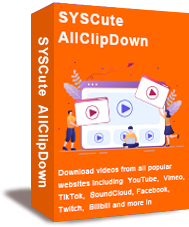
What Can AllClipDown Do:
- Free download videos from 1000+ online websites (e.g., YouTube, Facebook, Linkedin, Twitter, TikTok, Instagram).
- 10X faster download speed thanks to the optimized engine. .
- Download as many as 50 videos in batch mode at one time. .
- High quality video output up to 2160P.
- Build-in feature for extracting audio from videos.
Downloading videos from LinkedIn doesn’t have to be a challenge. With AllClipDown, you can easily save your desired videos on your computer for offline access anytime. Whether it's for personal reference or professional use, AllClipDown makes it simple and efficient to keep the valuable content you encounter online.
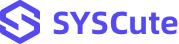
 Last Updated on May. 10, 2024 by Adams Steven
Last Updated on May. 10, 2024 by Adams Steven